Believe it or not, taking a few minutes to learn how to set up Google Alerts (properly) can actually pay massive dividends when it comes to growing your blog audience.
Do you sometimes feel like you’re missing out on a big blogging secret? Perhaps it seems like all the big name bloggers in your niche are everywhere… commenting on posts, linking to great content, or constantly on top of the latest emerging trends.
You might feel exhausted just looking at everything they’re doing. And maybe you think they have a whole team of staff members scouring the web constantly.
They probably don’t. In all likelihood, they’re using Google Alerts: a free, simple, incredibly valuable tool.
Google Alerts can help you come up with ideas, monitor brand mentions, build links, track industry trends and more. Best of all—it’s completely free.
If you’ve never heard of Google Alerts, or you’ve tried it but didn’t get far, don’t worry. We’re going to take everything step-by-step in this guide, using Google Alerts as a proven tool to help grow your blog this year.
How to Set Up Google Alerts in 3 Easy Steps
- What are Google Alerts?
- Why Should You Use Google Alerts?
- How to Set Up Google Alerts (in 3 Easy Steps)
- Optimize Your Alerts for Better Results
- 6 Ways to Use Google Alerts to Grow Your Blog
Disclosure: Please note that some of the links below are affiliate links and at no additional cost to you, I’ll earn a commission. Know that I only recommend products and services I’ve personally used and stand behind. When you use one of my affiliate links, the company compensates me, which helps me run this blog and keep my in-depth content free of charge for readers (like you).
What are Google Alerts?
Google Alerts are free notifications from Google, letting you know when specific terms are mentioned around the web. Essentially, they let you constantly monitor Google results for a specific query.
So if you’d imagined that top bloggers have a team constantly searching for relevant information on Google… well, you’re not too far off. It’s just that Google itself runs the constant searches on your behalf. No humans needed!
You can receive Google Alerts by email or as an RSS feed in your feed reader. We’ll take a look at exactly how to set up Google Alerts in a moment, but before we do, let’s dig into some great reasons to start using Google Alerts today.
Why Should You Use Google Alerts?
Google Alerts is a fantastic tool. It lets you monitor any keyword you want (and configure settings so you aren’t overwhelmed with results).
It’s completely free, so even if you’ve just started blogging, it’s affordable. You just need a (free) Google account, which you likely already have.
Plus, Google Alerts puts information at your fingertips, bringing you business insights, blog post ideas, and much more.
We’re going to dig deeper into the benefits of Google Alerts later on. For now, let’s get started with creating your first alert. You’ll be amazed how fast the Google Alerts setup process is—it takes only seconds. And if you’d rather watch a quick video tutorial of me walking through this process right now, then check it out here:
Now, let’s dive into this process:
How to Set Up Google Alerts
Step 1. Create Your First Google Alert
First, sign in to your Google account, then go to google.com/alerts.
You’ll see the Google alerts homepage, where you can simply type in the search term (keyword) you want to use for your alert.
Next, click the Create Alert button. You’ll see your alert listed like this:
That’s it! You’ve set up a Google Alert.
Step 2. Edit Your Google Alert
To edit your Google Alert, you simply need to click the pencil icon next to it. This lets you change the default settings.
(You can also access these settings when creating the alert, by clicking the “Show options” link.)
The different options you can choose from are as follows:
How often you receive a Google Alert:
- As-it-happens
- At most once a day
- At most once a week
Sources for your alerts:
- Automatic
- Blogs
- News
- Web
- Videos
- Books
- Discussions
- Finance
(As you can see, social media isn’t an option, so you’ll need to use other tools like Buzzsumo to monitor brand mentions and similar on social media.)
Language: Most languages are available
Region: Most regions are available
How many:
- Only the best results
- All results
Deliver to:
- Your email address
- RSS feed
Step 3. Set Up More Google Alerts
You can continue setting up as many alerts as you want. You’ll see these listed on your Google Alerts homepage:
You already know how to set a Google Alert from Step 1, so just repeat that process again. You may want to set Google Alerts for things like:
- Your own name
- Your brand name
- Your competitors’ brand names
- Your product name(s)
- Your service name(s)
- Key topics you write about
Your alerts will arrive in your inbox like this:
If it’s a term that gets used a lot, you’ll have a (often long) list of results. If you have multiple results, these will be divided into sections, such as “News” and “Web” like so:
Each alert will include the title of the piece and feature a short excerpt to help give you more context around the mention. You can click on the title of an individual snippet to view the full content.
Optimize Your Alerts (for Better Results)
Even setting up a handful of alerts using the default settings should prove very helpful to you. However, there are plenty of tips to help you get even more mileage out of your alerts.
Here’s how to use Google Alerts if you want to get the most out of them:
- Select “all results” rather than “best results” for queries that don’t return many results: Your name or brand name, for instance, might not be mentioned all that much online if you’re fairly new to blogging.
- Leave your alert set to the default “best results” for popular keywords: If you’re monitoring the keyword “blogging” for instance, all results will lead to a huge and unmanageable list.
- Set your alerts to be sent “as-it-happens” for queries that you want to monitor in real-time: For instance, you might want to keep a close eye on mentions of your products or services, so you can quickly respond to reviews (or complaints).
- Create a filter in Gmail for your Google Alerts, so you can easily view them: You could tag them all as “Google Alert” when they arrive or even auto-forward them to someone else on your team.
- Click the “Flag as irrelevant” link if an alert appears that isn’t relevant to your search term: This may help to reduce similar irrelevant alerts being sent to you in the future.
- Include common misspellings of your search term: For instance, if your name is “Jon Doe” but people often write it as “John Doe” then you’ll want to use both as separate alerts.
- Use quotation marks around multi-word search terms: If you find that you’re getting too many alerts for articles that include two separate people called “Jon” and “Doe” then you’ll want to update your alert so that “John Doe” is in quotation marks.
- Keep adding new alerts as you think of them: When you launch a new product or service, you can create a new alert for its name. Google Alerts lets you have up to 1,000 alerts.
- Tweak your alerts as needed: If a particular alert doesn’t seem to be picking up any results, for instance, you may need to switch it from “best results” to “all results”. It’s really quick and easy to edit your alerts: just go to the Google Alerts home page to manage them.
- Think about what sources of alerts you want to include (if you’re using a keyword that’s frequently mentioned): For instance, you might want to only include Google news alerts for your news-focused blog, or you might want to just track results from books for an academic paper you’re working on.
Remember though, there’s no right or wrong way to use Google Alerts—as long as they’re working for you and not adding more clutter to your blogging efforts. If they get to be a bit much, you have the power to reign in the range and frequency of alerts you’ll receive.
6 Ways Using Google Alerts Can Help Grow Your Blog
Google Alerts is a fantastic tool. It lets you monitor any keyword you want (and configure settings so that you don’t get overwhelmed with results).
To help inspire you on the path toward growing your blog, here are a few ways you can deploy Google Alerts to drive traffic, get featured and find collaboration opportunities:
- Never run out of ideas: Using Google Alerts to monitor keywords in your niche lets you stay on top of the latest news and trends. For instance, in the blogging world, you might want to set up an alert for “WordPress” to watch out for announcements, major updates, and more that could help fuel creative blog post ideas you should be covering.
- Spot unlinked mentions of you, your brand, your products or your services: People may mention these without linking to your site—which is a great opportunity to get an easy backlink. Simply email the website owner/editor and ask (nicely!) if they’d link to your site. You could even point them to your affiliate program, if you have one.
- Find guest posting opportunities: Does one of your competitors seem to be everywhere? You can keep an eye on where they’re guest posting by setting up a Google Alert for their name. If that gets you too many results, you could even use a line from their typical guest posting bio as your alert. For much more on guest posting (including my free outreach email templates), check out my ultimate guide to guest blogging.
- Answer questions in your niche: Perhaps someone’s blogging about a problem they’re having—you could come by and leave a comment to help out. Or, if you see a frequent question, you could cover it on your blog or YouTube channel. The content you create is likely to be popular if you’re addressing a question that lots of people have.
- Protect your IP (intellectual property): If someone’s using your brand or blog’s name to pretend they have a connection to you, or if they’ve stolen your product or service name, Google Alerts can help you spot this and take action swiftly. You may find that a simple request is enough to get them to remove or change the mention.
- Monitor your competitors: This lets you see what people are saying about them—the good and the bad! It can also pinpoint where they’re getting press attention, who’s talking about them, and much more.
At the end of the day, keeping a close eye on relevant topics, trends and terms within your blog’s niche (by employing free Google Alerts), will create opportunities for you to collaborate with other bloggers, weigh in with your advice on websites where it’s clearly being sought, and so much more.
Ready to Set Up Google Alerts and Grow Your Blog?
It only takes a few seconds to learn how to set up Google Alerts and create your first alert. All you need to do is sign into your Google account (if you’re not already signed in) and go to google.com/alerts.
Then, simply type in your name—or whatever you want to use for your first alert—and click “Create Alert”. It really is that easy.
Don’t worry if you’re not sure exactly what keywords to track or what settings to use. Just set up alerts for your name and your brand name, then go from there.
Then, you can keep on setting up more alerts so you can get more ideas, find guest posting opportunities, discover common questions in your niche, see what your competitors are doing, and more.
Of course, Google Alerts is just one tool you can use to grow your blog. For lots of other ideas and recommendations, check out my post on 40 Ways to Grow Your Blog on a Budget.
If you’re just getting going on your blogging journey (or if you’re launching a new site), then make sure you check out my guide to get up and running fast.
Want to Start Your Blog (the Right Way)?
Check out my ultimate guide How to Start a Blog (on the Side).

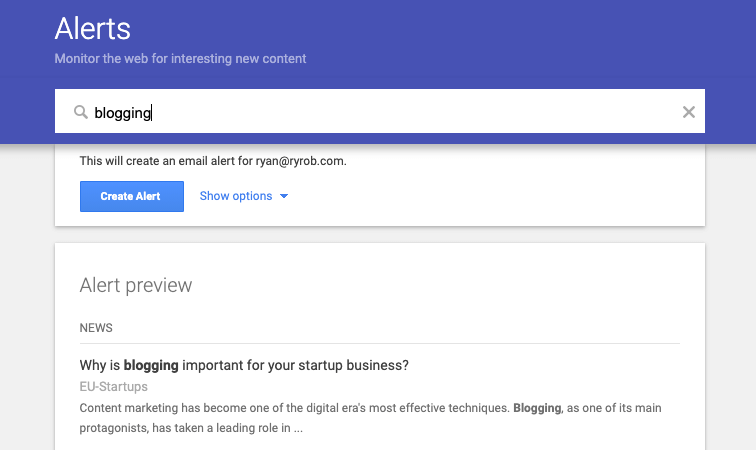
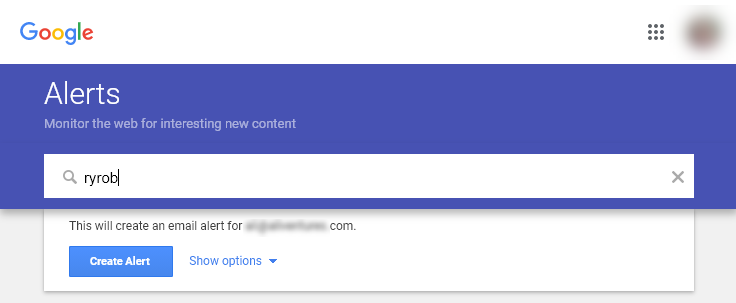
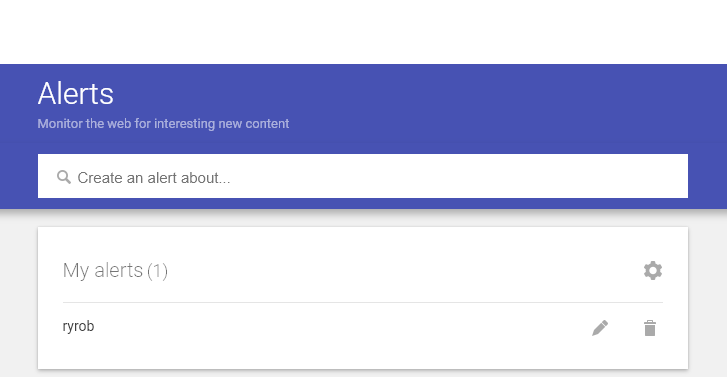
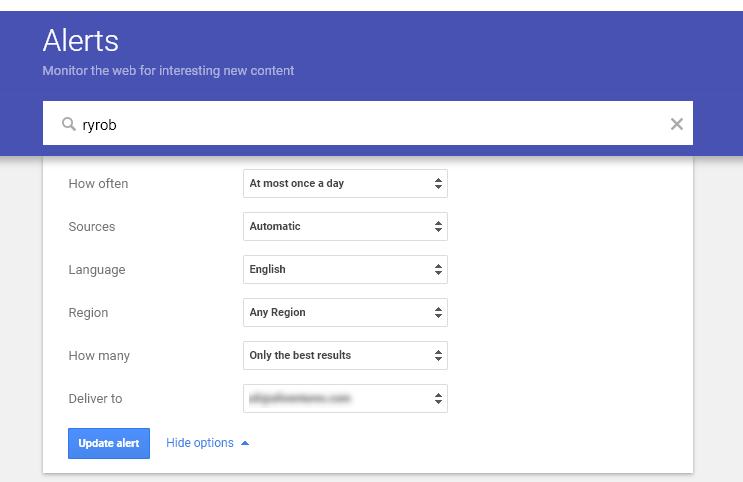
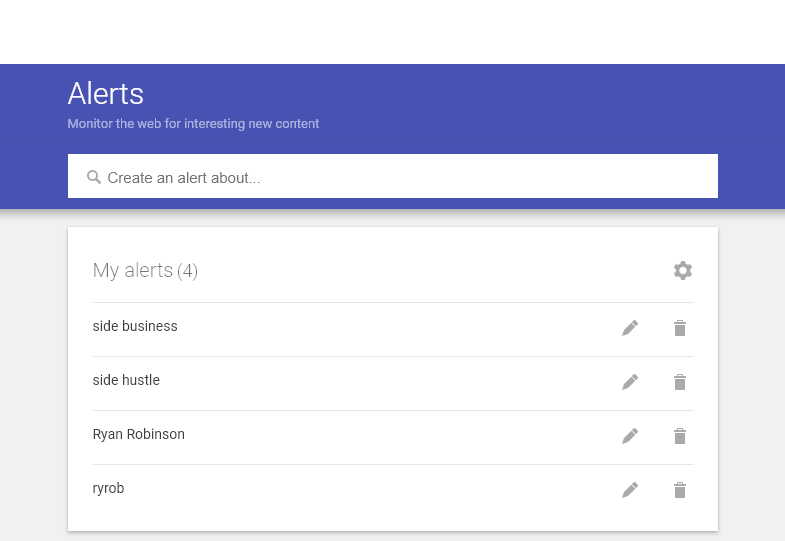
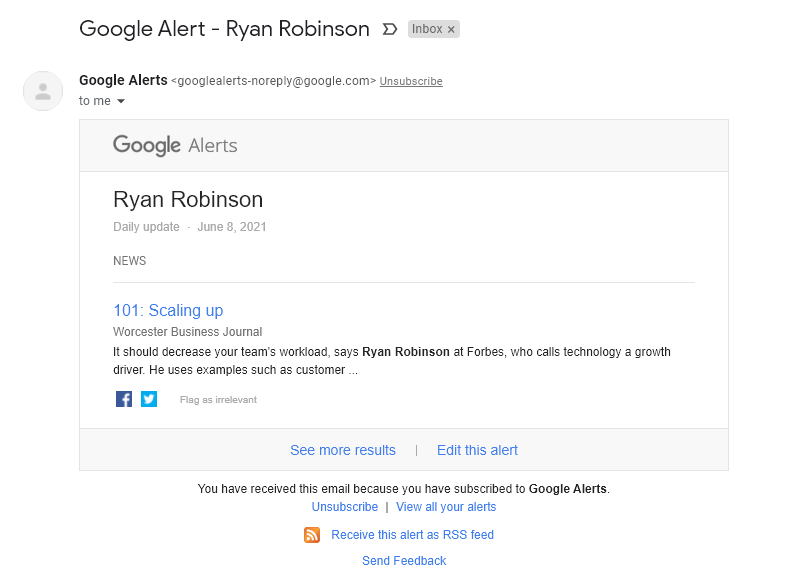
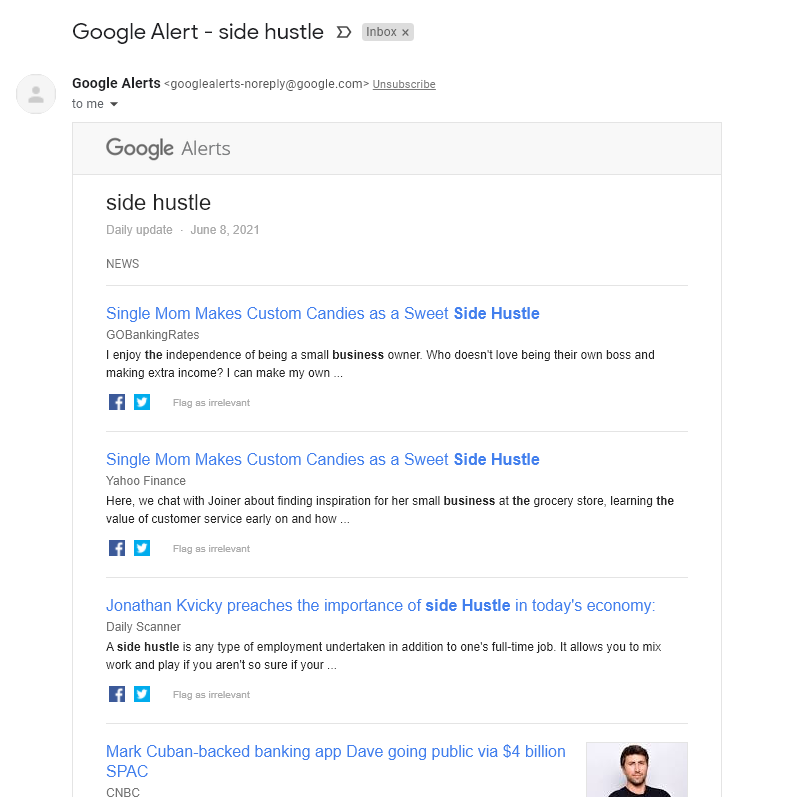
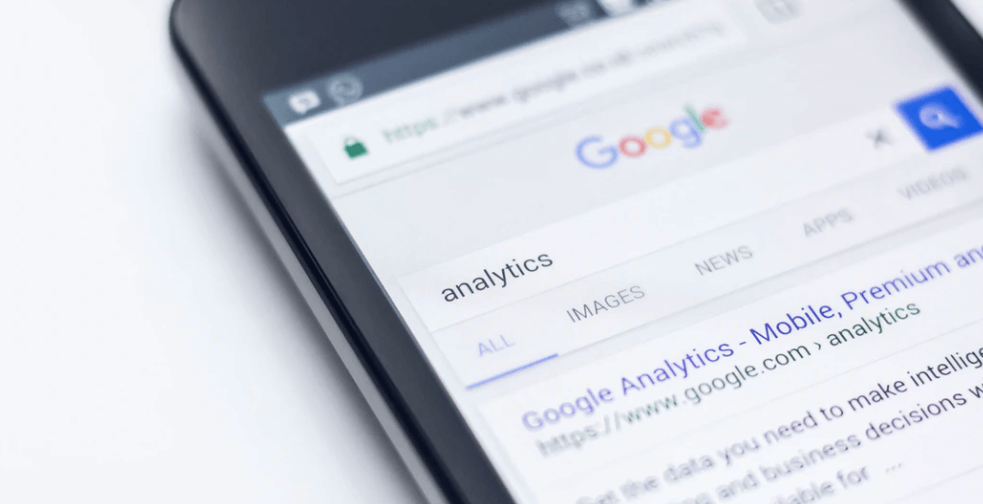

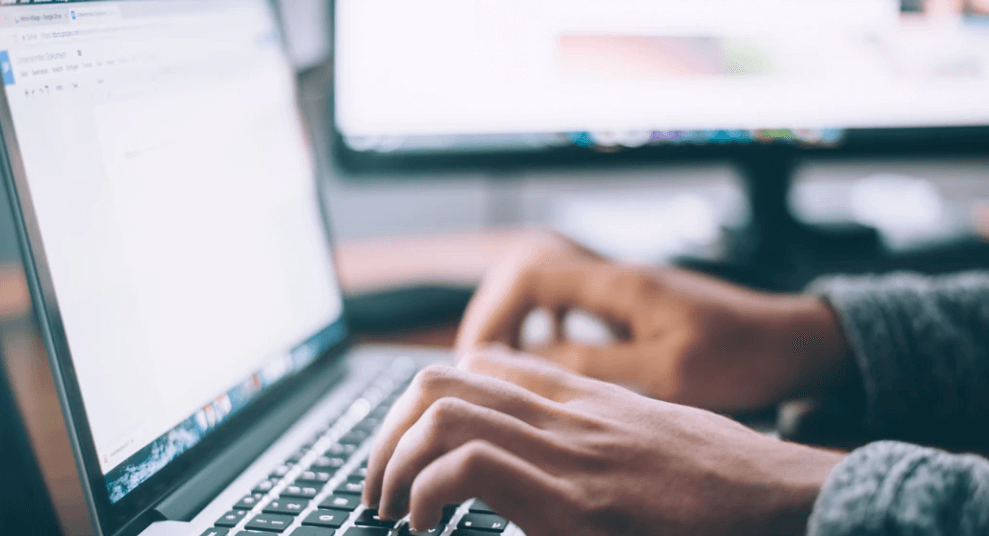
Just awesome. Once again, it’s a very useful tool, and never comes to my mind. Thanks, Ryan for the great info.
You’re very welcome! Glad you found this one useful too 🙂
Came here after watching the youtube video. Your tips are very helpful for newbie bloggers.
Love to hear that, Zunaid! Thanks for watching & commenting 🙏
Thanks this has really helped me
please can you make a post on programming blogs please and put it on the newsletter i would really appreciate it
Great question, Larry—what are you hoping to learn from a post about programming blogs? What’s the #1 thing you’d like to take away from an article on that topic?
Excellent information Ryan. Kudos. Anybody reading this and letting it go should remember hat ,there is no favourable wind for a sailor who doesn’t know where he is going. Tap into these favourable winds called blogging and get going.
Thanks Ryan.
🙏
For a newbie like me, it’s just like what the doctor ordered!
In the same way, i’d really appreciate if you send us similar tutorials for other FREE Google tools such as Google Authorship, Google Search Console , Google Trends and so forth, to improve the quality of content creation.
Oooooh I love that idea! Thanks for that (and the kind words), Ram. I’ll prioritize some upcoming videos on search console & trends, especially 🙏
Hi Ryan,
This is an eye opener. Thank you for sharing Google alerts. And also using it correctly
You’re welcome, hope you see some growth as a result on your blog!